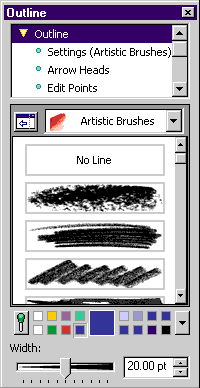
In Microsoft PhotoDraw, workpanes contain the tools, effects, textures, colors, and styles that you choose from as you create a picture. Workpanes always appear when you click a command on the visual menu. Workpanes also appear when you select certain items on a toolbar or from the standard menu. For example, if you click Scan Picture (File menu), the Scan workpane appears.
The following figure shows a typical workpane:
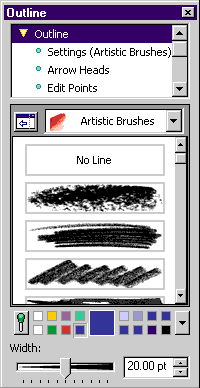
Many workpanes contain galleries of preset styles and effects that you can apply to an object with a single click. Most workpanes also include individual settings that you can adjust to fine-tune your work.
Some workpanes display floating toolbars that you use to complete tasks such as painting a line or inserting an AutoShape. You can drag floating toolbars anywhere on your desktop.
The following figure shows a typical floating toolbar.
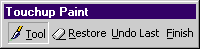
You can show a workpane while you decide which color or tool to use, and then hide it by clicking Show/Hide at the bottom of the screen. Show or hide a workpane
You can also move a workpane anywhere on your desktop, and then return it to its original location by double-clicking its title bar.